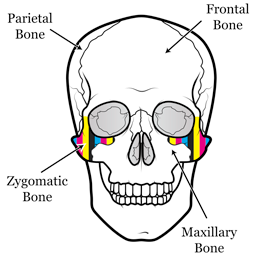What is “No Color Adjustment”?
Source colorspace (sRGB, Adobe RGB, Display P3, etc.) is three-dimensional. R, one, G, two, B, three. But most color printer has 4-color at least. Source colorspace → N-color mapping should be there. The mapping is a typical colorspace conversion.
You might think about CMYK profile. Please stop. Most printer drivers don’t have CMYK interface. CMYK (or N-color) interface isn’t preferable for most cases. The story is too long to tell you here. Anyway, RGB interface is our way.
Actually, source colorspace → N-color mapping is two step:
- Source colorspace → device RGB
- device RGB → N-color
“No Color Adjustment” of a printer driver means the device RGB. Most printer drivers can handle source colorspace, and it is default. You should choose “No Color Adjustment” manually when you need device RGB interface.
In most cases, ICC profile for printing system describes about source colorspace → device RGB mapping. Zygomatic Color provides this, too.
What is (or should be) device RGB?
For Zygomatic Color, device RGB should be:
- No gap in tone reproduction.
- Bijective for printed color.
There is no law or agreement which ensures these requirements, but they are resonable for color science. Without these requirements, the life becomes much harder for color scientists. Fortunately, most printer drivers follow the requirements.
From the requirements above, the requirements below are derived:
- (0, 255, 255) is pure cyan
- (255, 0, 255) is pure magenta
- (255, 255, 0) is pure yellow
If your printer driver don’t follow these requirements, any ICC profile cannot make your printer do its best job. I found an EPSON printer driver is broken in this viewpoint. EP-806A (Japan model) driver for macOS is it. Other printer drivers might have the same issue.
Check bug in your printer driver
Some printer drivers have bugs in “No Color Adjustment.” It is hard to prove bug-free, but you can make an easy check. Print step 1 target, and look at the most lower right patch. The inner circle of the patch should be pure cyan.
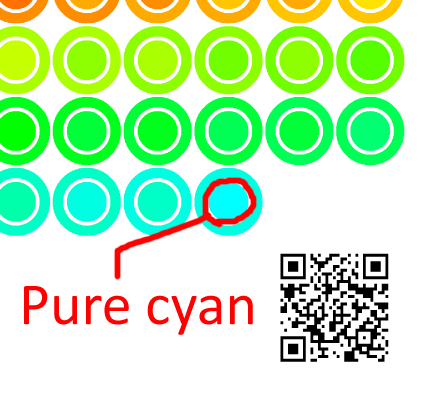
If your printer driver has the issue, the inner circle is green or blue. If other patches look like more pure cyan, there is a problem.
If you unfortunately found the issue, review the printer driver configuration, and run the check again.
Workaround?
I never saw Windows driver has the issue. If you use macOS, VirtualBox may be an workaround.